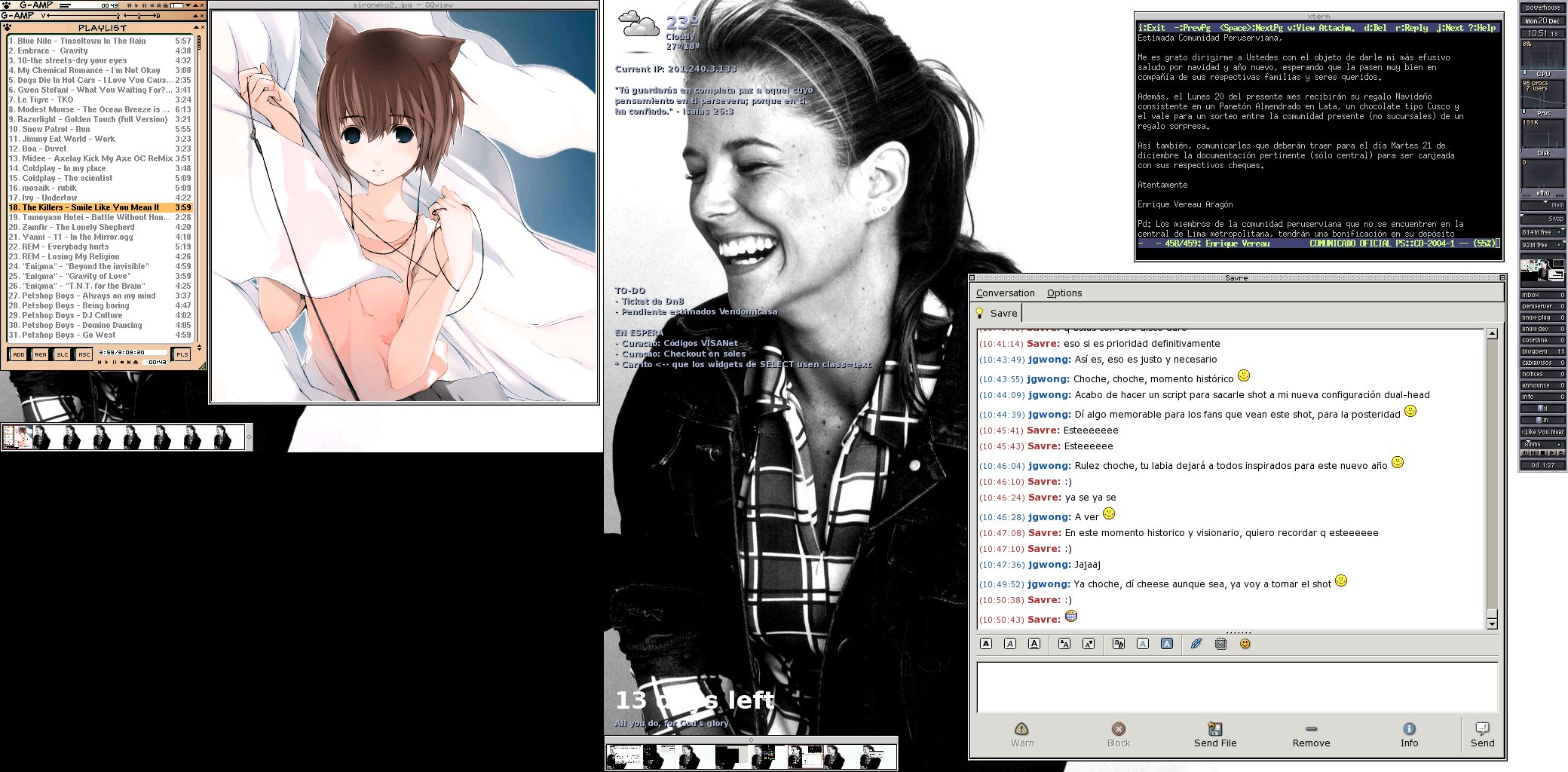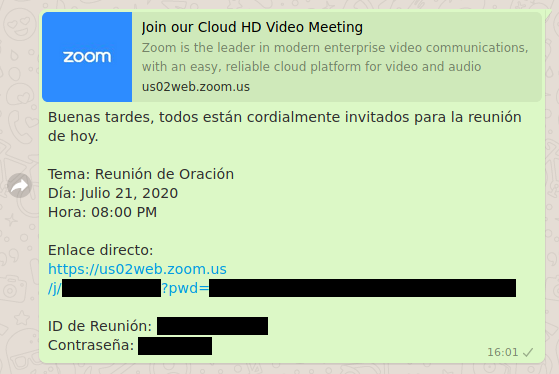Screenshots and History
I stumbled again with this old nice article by Alex Chan on taking screenshots as history preservation. I have a small screenshots collection of old machines of mine, dating back to 2000 and they always bring a smile to my face. I can vividly remember where I was and with whom, how life was back then, etc.
This one’s from December 2004. I had a two-monitors configuration which wasn’t common at the time, you needed two graphics cards and play with Xinerama to get it working. I just finished writing a script that captured and stitched each monitor’s screenshots into a single image, using ImageMagick:
I should do the same with Real Life. I should take more photos like I used to. While I enjoy artistic photography, composition and stuff, there’s also a place and value for casual snapshots, like the old days with point-and-shoot cameras. Nowadays, I always carry a camera with my smartphone, I have no excuse. Just snap without much planning. This is not about art but about history and logging.
We were there. We lived like this. Our kids looked like this. We dressed like this. Our house looked like this. Our pets looked like this. I looked like this. I have so few photos of myself; I’m always behind the camera.
Just capture things with a screenshot, with a photo; all its imperfections, mess and lack of glamour. History. Preserve it as it is.